Q: How do I join the events?
A: Each person who registers will receive one unique link for joining each of the events they've registered for. The system will send this to you in a confirmation e-mail, one day and one hour before each event. Check your e-mail and look for the “Join Webinar” button in each of those e-mails. If you want to join a test meeting, visit https://support.goto.com/webinar/system-check-attendee
Q: Can I share my login with someone else?
A: No. Your “Join Webinar” link is unique to your registration. Joining with your unique link allows us to verify your attendance for your recertification.
If someone joins using your link, they will not receive recertification credits.
Q: Can my coworker and I watch on the same computer or mobile device?
A: No. If they want to attend, they will need to log in on their own device using their unique registration link.
Q: What information and equipment do I need to attend?
A: You need one of the confirmation or reminder e-mails with your “Join Webinar” button plus a computer, smart phone, or tablet with internet connection. If you are not using a computer, be sure to download the GotoWebinar app from your GooglePlay (android) or iOS (apple) app store before the meeting begins. You can test your device’s compatibility here: https://support.goto.com/webinar/system-check-attendee
Q: Do I need to be at a computer?
A: No. You can join on a smart phone or tablet. You will need to see and click on the screen. You may not join through calling. If you are not using a computer, be sure to download the GotoWebinar app from your GooglePlay (android) or iOS (apple) app store before the meeting begins. Test your device and join a test session here: https://support.goto.com/webinar/system-check-attendee
Q: My computer does not have a microphone. Is this a mandatory requirement?
A: No. You should not need a microphone. You will be able to type in your questions and show attentiveness by completing polls.
Q: Do I need to download the app to attend by computer?
A: No. Just click your "Join Webinar" link and it should prompt you to join through your internet browser. Test your computer and join a test session here: https://support.goto.com/webinar/system-check-attendee
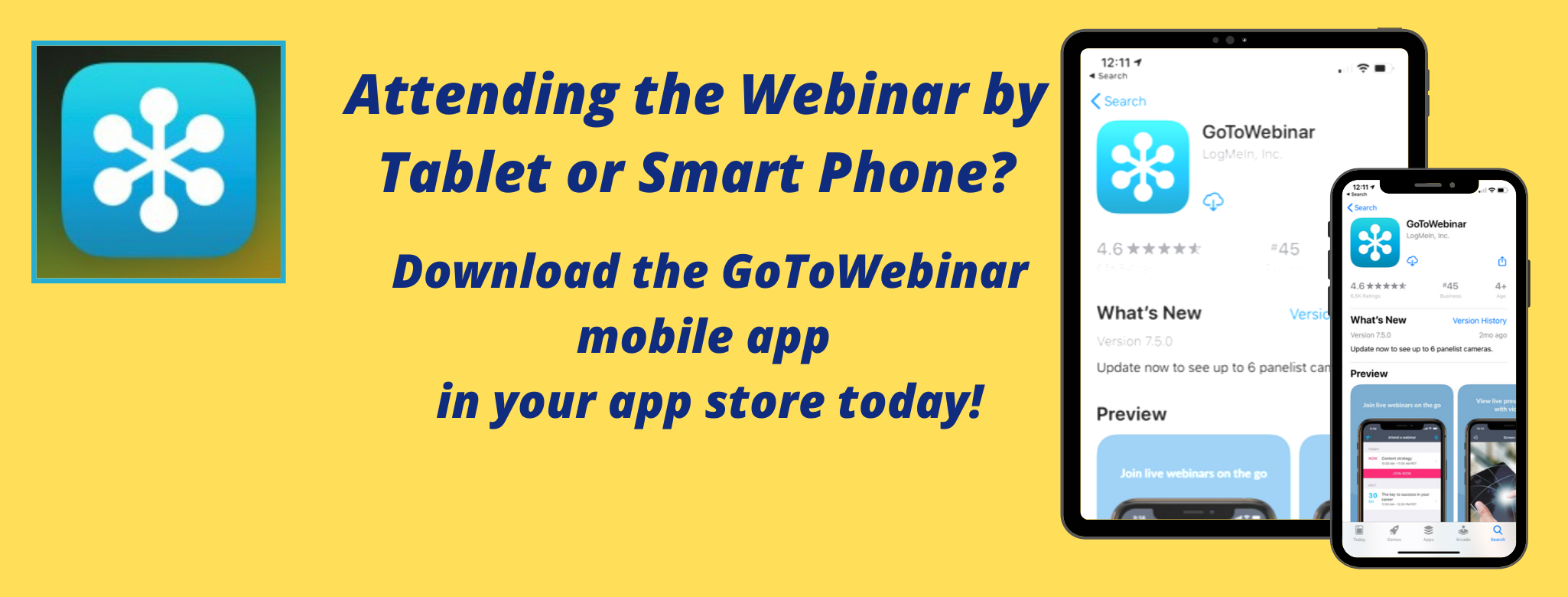
If you need further assistance, you can alwasy contact us at CTPCA@Pestworld.org.
3rd Annual Fundraising Golf Outing
August 14, 2024
Southington Country Club
2024 Fall Seminar & Expo
September 17, 2024
Toyota Oakdale Theatre
Wallingford, CT
Looking to advertise in the monthly newsletter?
Click here